Install the Application Launcher
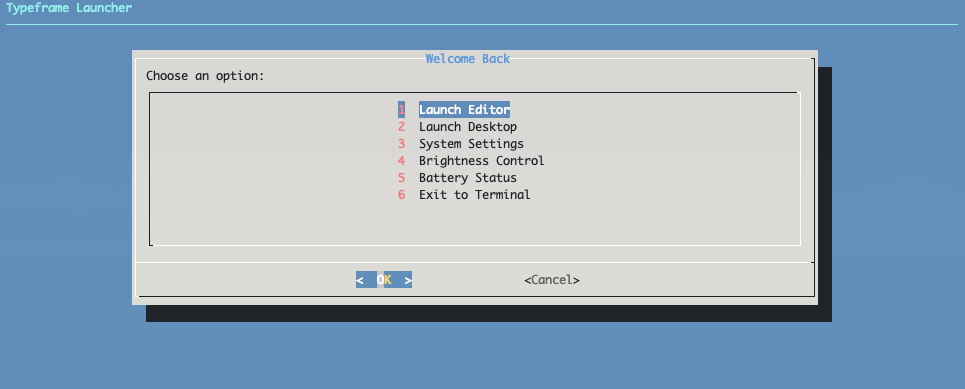
This is a bash script that provides a terminal-based application launcher for the PX-88. It allows you to easily launch a full-screen browser window with a URL of your choice from a text-based menu when booting to the terminal.
By default, it opens Google Docs, but you can edit launcher.sh to open anything you'd like. It also allows you to control the screen brightness and view the battery status.
1. Configure Boot Behavior
First, set the Pi to boot to terminal instead of desktop:
sudo raspi-config nonint do_boot_behaviour B2
Boot options:
- B1 - Console (text console, requiring user to login)
- B2 - Console Autologin (text console, automatically logged in as 'pi' user)
- B3 - Desktop (desktop GUI, requiring user to login)
- B4 - Desktop Autologin (desktop GUI, automatically logged in as 'pi' user)
2. Install Required Dependencies
sudo apt-get install dialog
3. Copy Launcher Script
Download or copy the launcher file to the Typeframe directory in your home directory.
# Download launcher script from GitHub
cd ~/Typeframe
mkdir ~/launcher
wget https://raw.githubusercontent.com/jeffmerrick/typeframe/refs/heads/main/px-88/software/launcher/launcher.sh
# Make the shell script executable
sudo chmod +x launcher.sh
4. Auto-launch on Boot
To automatically start the launcher when you boot, run this command to add the launcher to your .bashrc:
echo '~/Typeframe/launcher/launcher.sh' >> ~/.bashrc